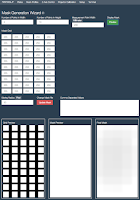Obviously there are a lot of people getting great results without using a mask. There are a number of factors that can help to make this possible. Resin's, like the old days of film photography, have a latitude of exposure. Some are narrow and some are wider. Models also have a latitude within which they can tolerate under or over exposure. Some people might print primarily in the center of the build plate knowing the fringes are dangerous. But if you want to be able to rely on most of your build plate delivering as good a result as the center, or if you want dimensional accuracy for your prints regardless of where they are located in the build envelope, you need a mask!
So how do you get one and how much is it going to cost you? What I am going to describe is not the only way to skin this cat as there is also a way to use a digital image of your printer's display. The method that I will describe is using electronic measurement from the surface of the LCD.
The default setup for NanoDlp assumes that you have a radiometer that can be used to measure the intensity of the UV in each of the cells displayed by the mask generation wizard. Those puppies are expensive though you can find cheap ones aimed seemingly at the sunburn crowd? Not sure how that works for a printer!
 |
| My Super Duper Meter |
My thought was to build my own radiometer customized to the NanoDlp environment. I have been working on it for a while and keep finding ways to either fix something that I did wrong, improve it, or just over engineer it (some more)! I think it will be a cool thing for creating a mask, particularly if you have multiple printers or just like gadgets, but it is probably overkill for someone that wants a "good enough" mask for a $500 printer!
 |
| Comparison of Meters Output |
An interesting find, however, came out of my search for a UV sensor for my meter. I finally found one that worked, a VEML6070 UV Sensor, but noticed three things. First, the light intensity levels being detected by the UV sensor were pretty narrow compared to those detected by a visible light spectrum photoresistor sensor (a GL5288). Second, the pattern of light, and more importantly, the levels of light, detected by the two sensors correlated strongly. This makes sense given that 405nm, as emitted by the Wanhao D7 UV LED array, is pretty much at the boundary of visible light. It makes even more sense that when adding the incidental visible light that the array also produces, that there would be a good reading from the GL5288. Third, and finally, the VEML6070 would have been the most expensive component of my solution compared to the photoresistor which would have been one of the cheapest!
 |
| Parts Needed for a "Good Enough" Meter |
So here is what you need for a bare bones mask calibration meter. One photoresistor (GL5288), one normal 10K resistor, a battery (ideally 9v), some wire, and a digital volt-ohm meter. I am talking less than $10 here...and you may already have the meter.
 |
| Part of the "Spreadhseet" |
The photo resistor changes resistance depending on the intensity of the light it sees. There a circuit called a voltage divider that comes into play for this project. A voltage divider is one of the most simple and useful circuits out there. You can take two resistors of known values, connect them to a power source of a known value, and have the voltage divided with the outputs calculated using a simple formula. For our project we will know the power going in, we will know the resistance of one of the two resistors, and we can measure the voltage that results from whatever light level is impacting the GLS5288. This voltage can then be used as a proxy for a light level reading to generate a mask in NanoDlp (with a little help from a spreadsheet that converts the voltages into input for NanoDlp).
I struggled a little trying to decide whether to base my "Good Enough" meter on a Volt Ohm Meter or on an Arduino and decided to feature the traditional meter...because it is a traditional meter. My thought process being that most people would know what one was and how to use it. I have now decided to mention both so below you will see the parts needed if you go the Arduino route.
 |
| Parts Needed for a "Good Enough" Arduino Based Meter |
The next article(s?) will walk through creating and using this low cost mask making meter and spreadsheet.